At this point in time the Windows operating system is still the most common desktop operating system, thus I will be detailing the installation of VirtualBox using Windows 7. However, the installation is straightforward for all OS's, so you should not shy away from installing it on your favorite platform.
Chapter 1
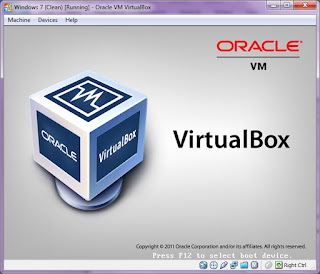
Almost every tool we use throughout the book is Linux or FreeBSD based. Because many people use Windows as their primary desktop we will provide instructions on installing VirtualBox on Windows 7. Once you have it up and running, you will be able to follow along regardless of which operating system is used as the host machine for your virtual test environment.
1. Go to http://www.virtualbox.org/.
2. Click on the Downloads link on the left side of the page.
3. Download the latest version of VirtualBox for Windows hosts x86/amd64.
4. Begin the installation (you may need to begin the installation as administrator depending on your system configuration).
5. Click on Next> at the initial setup window.
6. Ensure that the installation location is where you would like the program to be installed and that all options to be installed are selected and click on Next>.
7. Select the options you prefer in regards to desktop shortcuts and click on Next >.
8. Click on Yes if you would like to proceed with the installation using the settings you selected on the previous screens.
9. Click on Install to proceed with installation. This step may take some time depending on your system performance. You may be asked to install device software as well, at which point you will have to click on Install in the pop-up window.
10. Click on Finish to be presented with the Oracle VirtualBox Manager
How to Installing VirtualBox on All Window
4/
5
Oleh
Arycurve









Silahkan Berkomentar dengan Sopan, relevan dan Jangan Spam